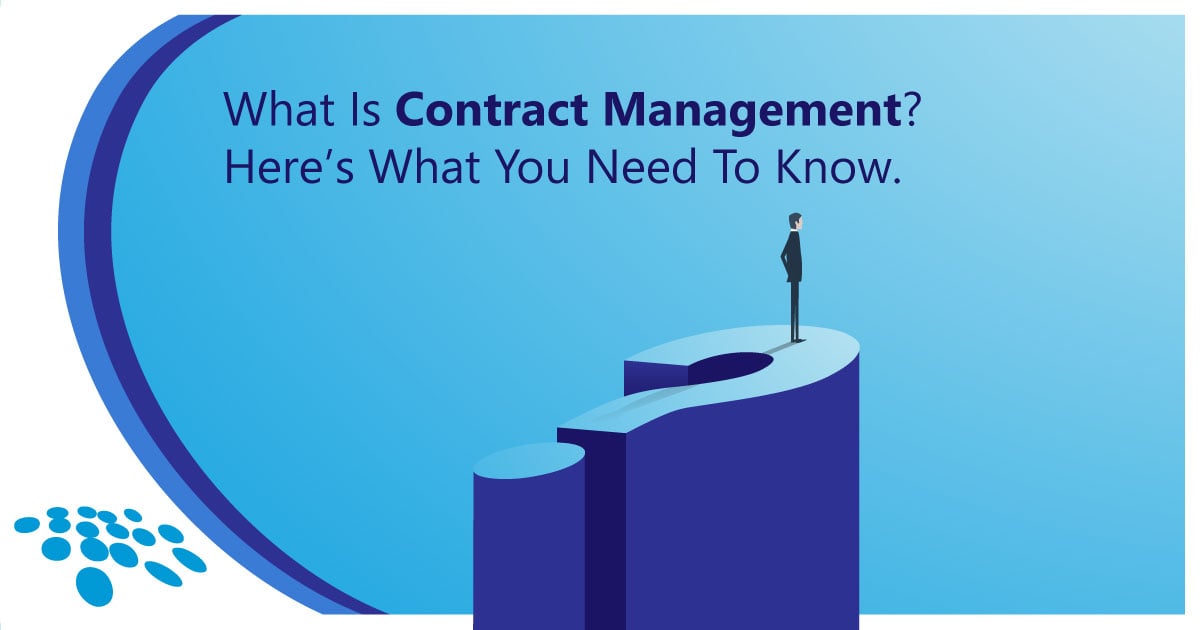The Microsoft Surface Pro 9 screen replacement is often needed when the screen gets damaged. One of the most common reasons is accidental drops. When the device falls the screen can crack making it hard to use. Even a small crack can grow over time causing the touchscreen to stop working properly. Sometimes people also see dead pixels which are small black spots on the screen. This can make reading or watching videos difficult.
Another reason for replacing the screen is when the display starts flickering. Flickering screens can hurt your eyes and make it hard to focus on your work. Sometimes the touch screen may not respond correctly due to internal damage. Over time wear and tear can also make the screen less effective and you might notice the colors fading or the brightness not being as strong. These issues can be annoying and that’s why people choose to replace their screens to make their Microsoft Surface Pro 9 look and work like new again.
Tools Required for Surface Pro 9 Screen Replacement
If you’re planning on doing a Microsoft Surface Pro 9 screen replacement, having the right tools is super important. First you will need a small screwdriver set as Surface Pro 9 has tiny screws that hold the device together. You’ll also need a suction cup to lift the screen gently without breaking it further. A thin plastic prying tool is useful to help remove the screen without scratching the surface of your device.
Other helpful tools include tweezers for handling small parts and adhesive strips to secure the new screen in place. It’s also a good idea to have an anti-static wristband. This protects your device from static electricity which can damage the internal parts. By gathering all these tools before starting the replacement you’ll ensure that the process goes smoothly and without any extra hassle.
Steps to Safely Remove the Damaged Screen
Removing the damaged screen from your Microsoft Surface Pro 9 can be tricky but with patience it’s possible. The first step is to turn off the device and unplug it. You don’t want any power running through the device while you’re working on it. Once it’s off use a heat gun or a hair dryer to warm the edges of the screen. This loosens the adhesive that holds the screen in place making it easier to lift.
Next take your suction cup and place it on the screen. Gently pull on the suction cup while using a plastic prying tool to lift the edges of the screen. Be very careful not to force anything as this could cause more damage. Slowly work your way around the edges until the screen starts to come free. Once you have lifted the screen you will need to disconnect the cables that attach it to the device. Be gentle and take your time so you don’t damage any internal components.
Choosing the Right Replacement Screen for Surface Pro 9
When it comes to Microsoft Surface Pro 9 screen replacement, choosing the right screen is very important. Not all screens are the same so make sure you get one that’s specifically made for the Surface Pro 9. You can find replacement screens online or at specialized repair shops. It’s a good idea to read reviews and buy from a trusted seller to avoid getting a low-quality screen.
Another thing to check is whether the replacement screen comes with the necessary tools or adhesive strips. Some screens come as a complete kit making the process easier for you. Also make sure the screen has the same features like touch sensitivity and high resolution so your device works just like before. Picking the right replacement screen will save you from future problems and ensure your Surface Pro 9 looks and functions just like new.
Installation Process for the New Surface Pro 9 Screen
After you’ve removed the broken screen it’s time to install the new one. First make sure your workspace is clean and dust-free as small particles can get stuck under the new screen. Before you start take a look at the connectors that attach the screen to your Microsoft Surface Pro 9. These need to be plugged in properly for the screen to work. Carefully attach the connectors of the new screen ensuring they fit tightly.
Once the screen is connected press it gently into place. If your replacement screen didn’t come with adhesive apply the adhesive strips around the edges. Be sure to align the screen perfectly so it sits flat. After the screen is attached power on your device to make sure everything is working. If everything looks good, gently press down on the edges to secure the screen completely. And just like that your Surface Pro 9 is ready to use again!
Testing the New Screen: Ensuring Proper Functionality
After installing a new screen on your Microsoft Surface Pro 9 it’s important to test it to make sure everything is working properly. The first thing to check is the display quality. Make sure the screen is bright and clear with no dark spots or strange lines. Play a video or open an image to see if the colors look right and the resolution is as sharp as it should be.
Next, test the touch screen. Swipe and tap across different areas of the screen to make sure it responds to your touch. Try opening apps zooming in and out and typing to see if everything works smoothly. Sometimes even if the screen looks fine the touch feature may not work properly. If you find any issues you may need to double-check the connections or restart your device. Testing the new screen ensures your Surface Pro 9 is back in perfect shape.
Potential Risks and How to Avoid Them
When replacing the Microsoft Surface Pro 9 screen there are a few risks to be aware of. One of the biggest risks is damaging other parts of the device during the repair. The internal components are fragile and it’s easy to break a cable or scratch the frame if you’re not careful. To avoid this take your time and follow the steps closely. Always use the right tools and don’t rush.
Another risk is that the new screen may not work correctly if it’s not installed properly. For example if the connectors aren’t securely attached the screen might stay blank or not respond to touch. To avoid this double-check all the connections before closing up the device. Lastly, using too much heat to remove the old screen can melt the internal parts. Use only the minimum heat necessary and be cautious. By being careful and following the instructions you can avoid these risks and have a successful screen replacement.
Professional Repair Services vs DIY: Which is Better?
When it comes to Microsoft Surface Pro 9 screen replacement you might wonder whether to do it yourself or get professional help. DIY repairs can save money and it can be satisfying to fix your own device. However if you’re not familiar with electronics it can be risky. You could accidentally damage other parts of the Surface Pro 9 leading to even more expensive repairs. DIY is a good option if you have the right tools and feel confident in your skills.
On the other hand, taking your device to a professional repair service ensures that the job will be done correctly. Professionals have experience working with Surface Pro devices and know how to avoid common mistakes. While it costs more it can save you time and effort. If your device is still under warranty it’s best to go to a professional so you don’t void the warranty. In the end it depends on your comfort level and whether you want to risk doing the repair yourself or pay for expert help.
Conclusion
A Microsoft Surface Pro 9 screen replacement can give your device a fresh start. Whether your screen is cracked, has dead pixels or simply isn’t working right anymore, replacing it can make your Surface Pro 9 feel like new. With the right tools, patience and careful steps you can successfully replace the screen yourself. However for those who aren’t comfortable with DIY repairs professional help is always an option. The key is to weigh the risks and benefits and choose the solution that works best for you.